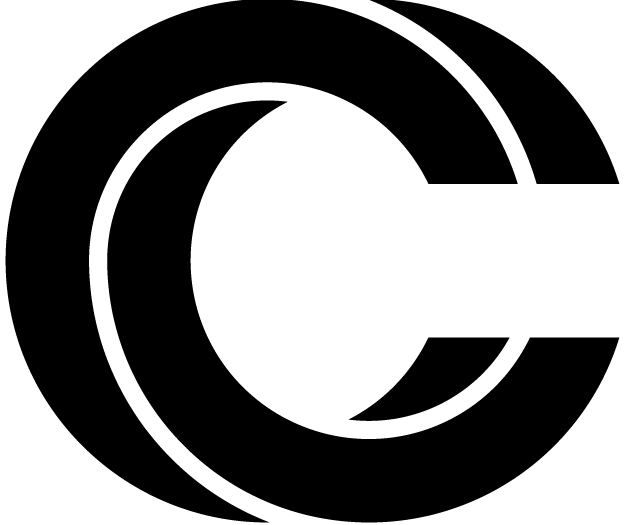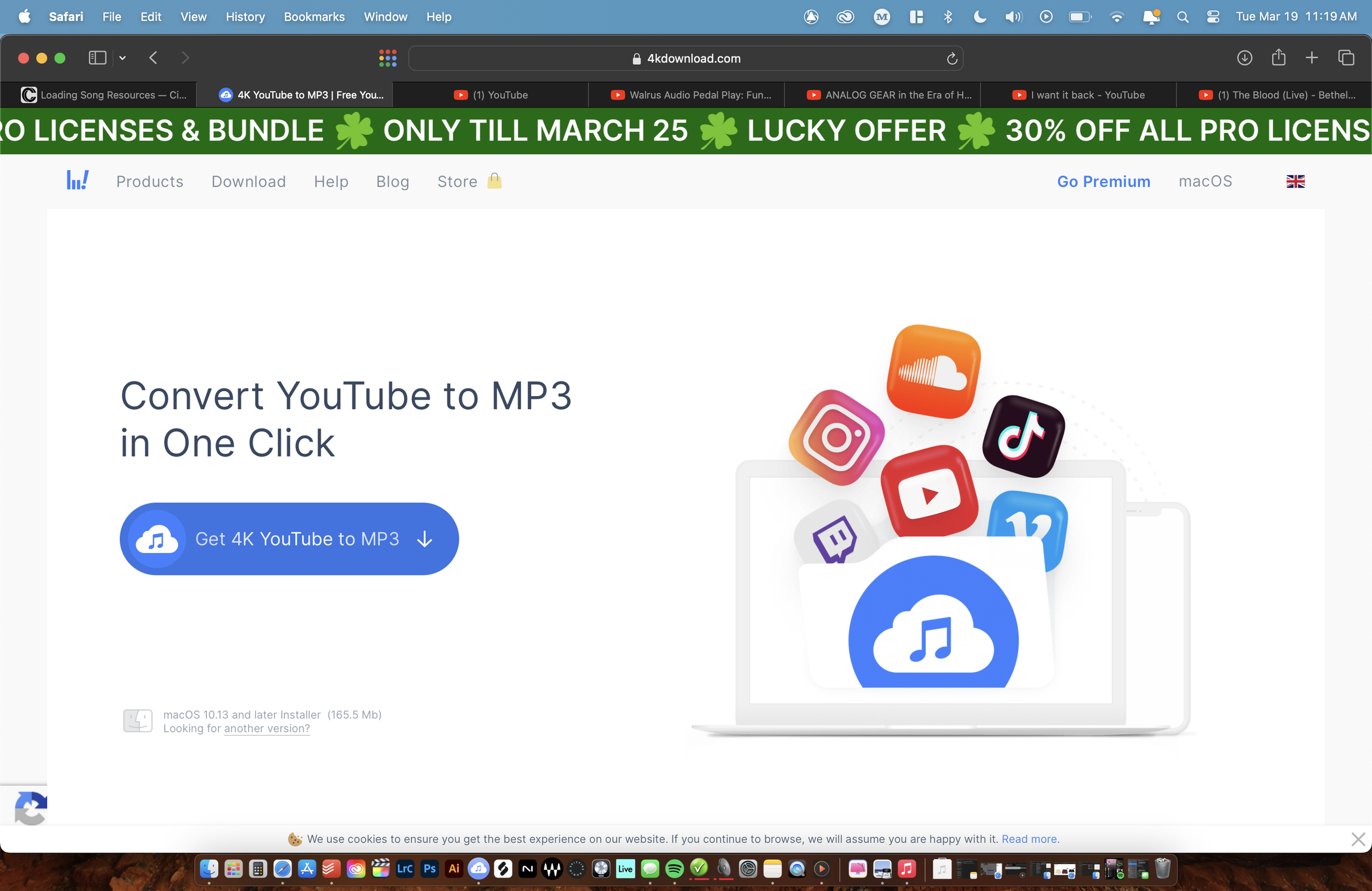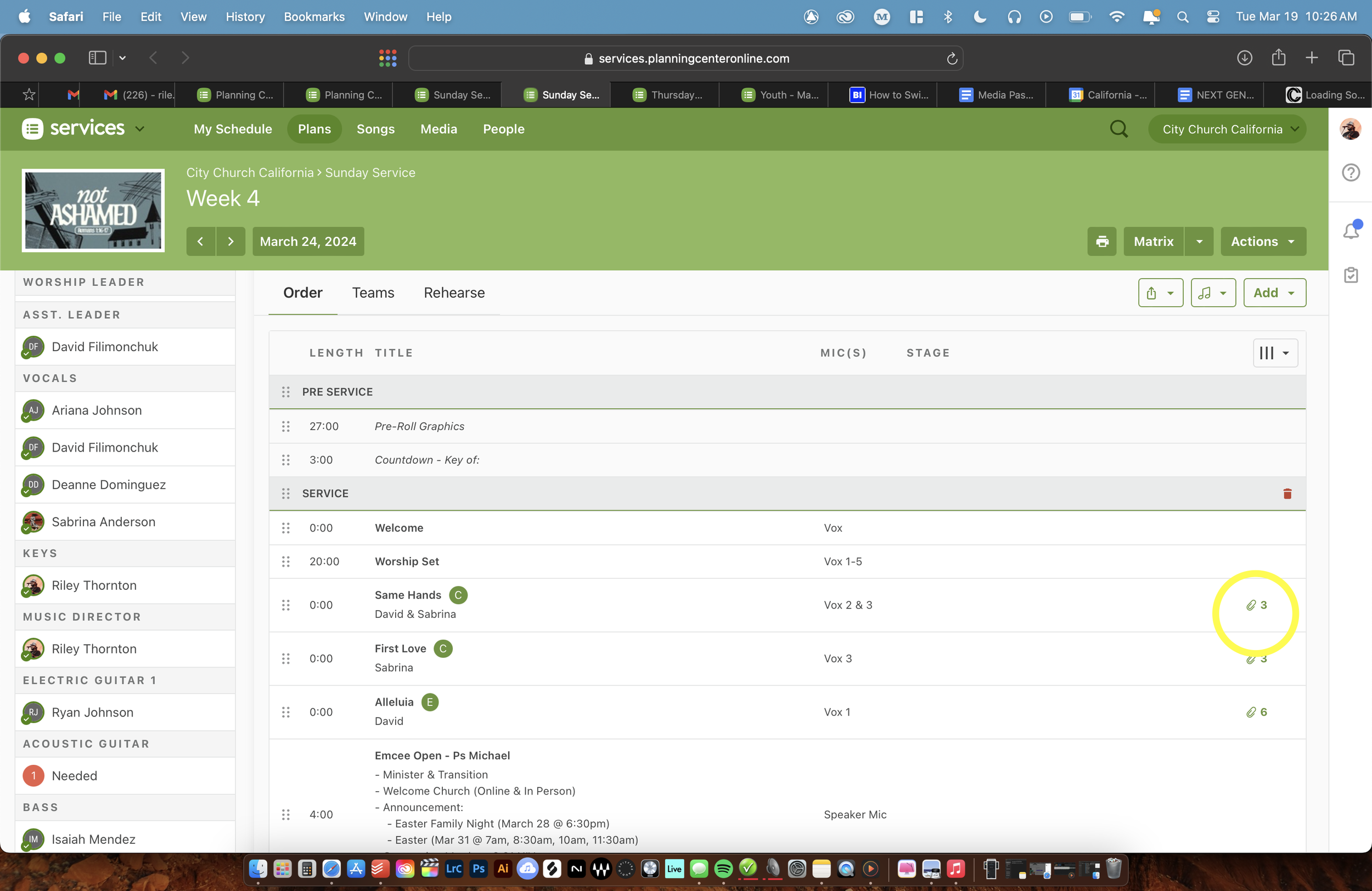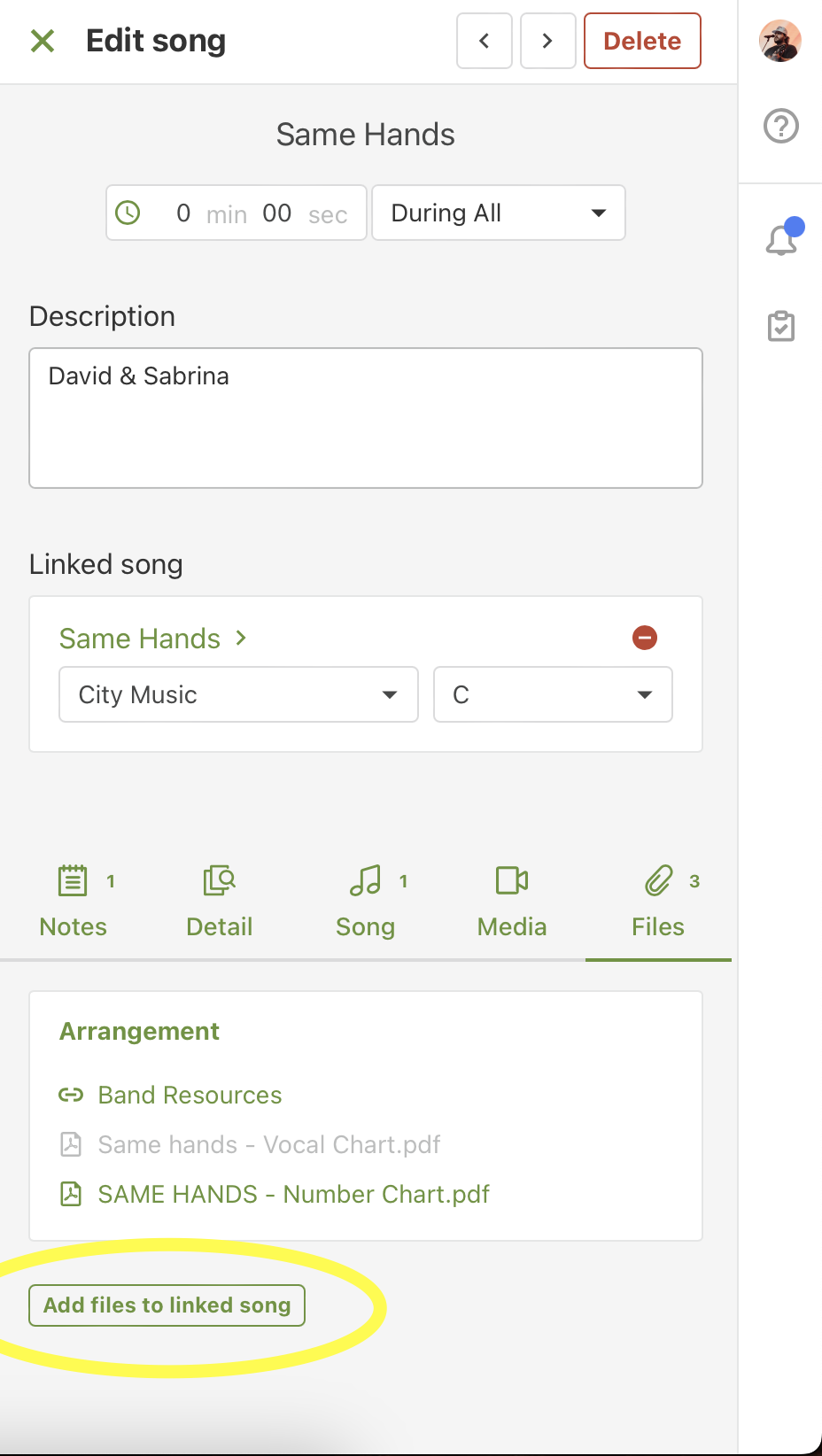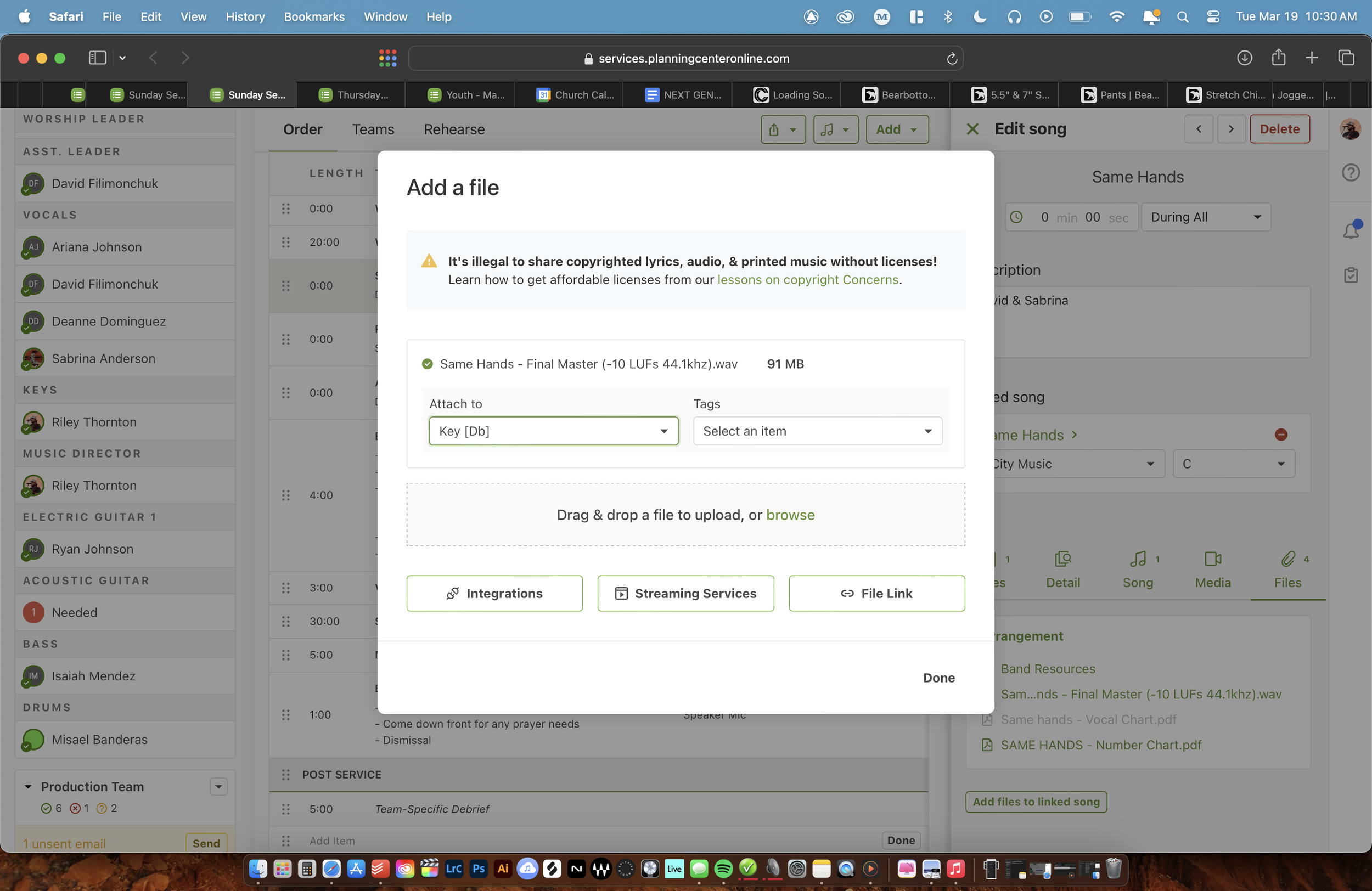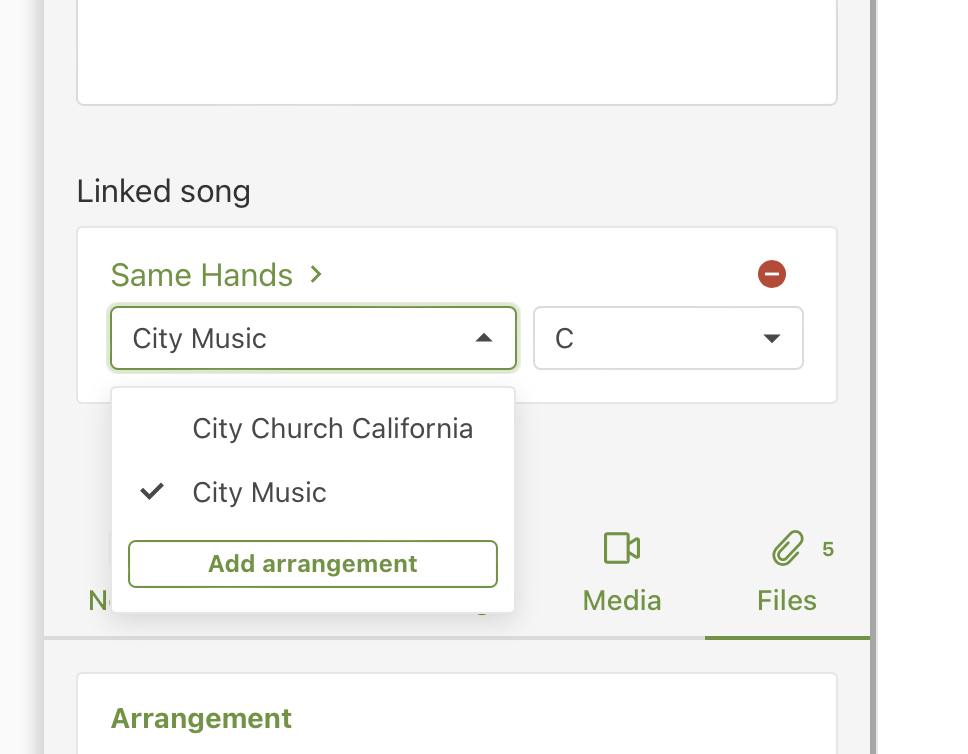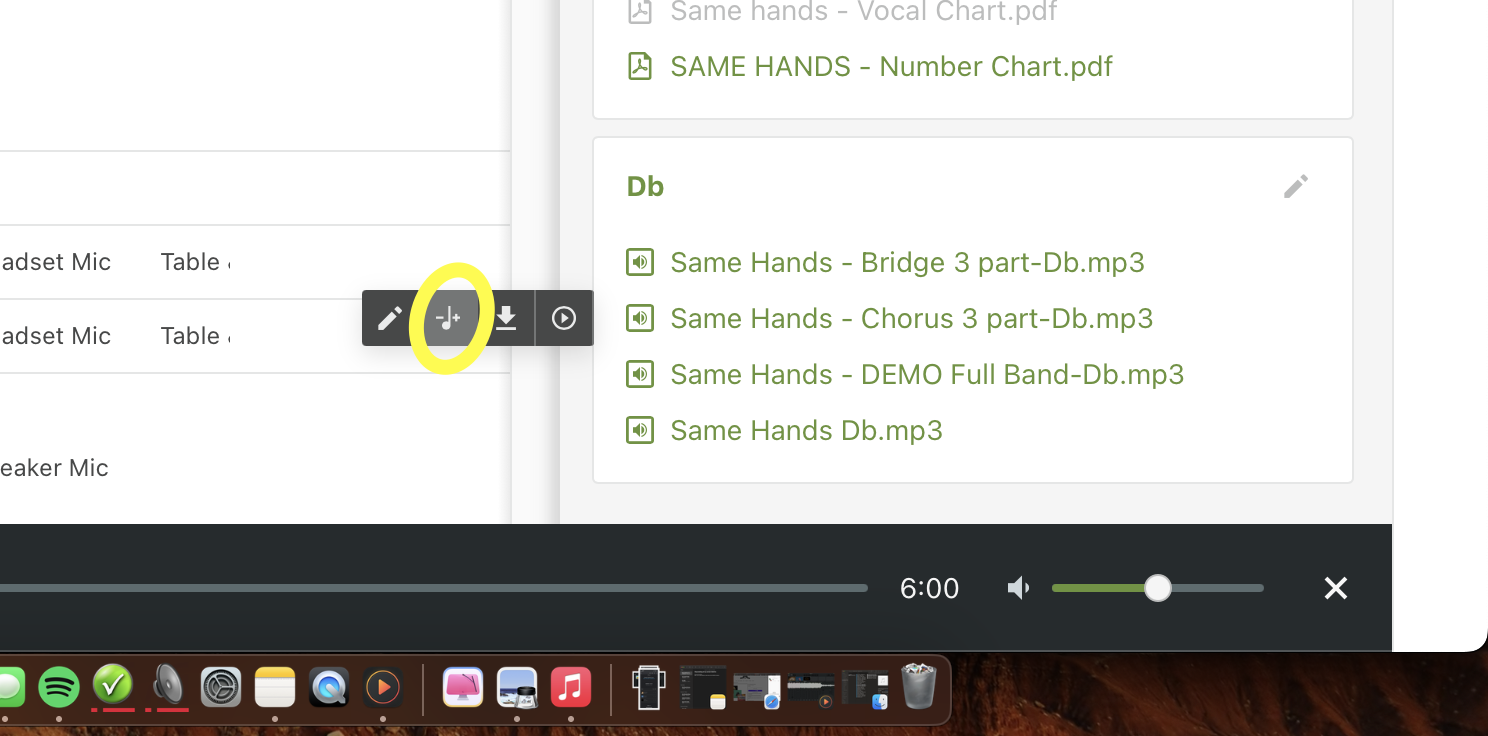Loading PCO Resources
Converting Youtube videos to MP3’s
Download 4k Youtube to MP3 converter HERE
Open 4k Youtube to MP3 converter and update to these settings:
Go to YouTube and copy the link of whichever song you’re uploading & paste it into 4k YouTube to MP3 Converter
Wait for song to finish downloading and click the option “Show in Finder” to grab the converted MP3 file
Uploading MP3’s to PCO
Navigate to the “song attachments” section of PCO denoted by the paper clip icon to the right of your song
Open 4k Youtube to MP3 converter and update to these settings:
Grab your MP3 file and drag it into the “add files to linked song” section of your song in PCO
“Attach” song to the correct key that your reference is in. Whatever key of the MP3 file you're uploading should be the key you’re attaching the MP3 file to.
(In this example below, the MP3 file is in the key of Db, so we’ll attach it to the key of Db)
If needed, rename the file to be just: The name of the song, followed by the key its in, and making sure the file is in .MP3 format.
NO FILE CAN BE IN .WAV FORMAT
If we are uploading the song Give Me Jesus and the reference we have is in the key of G, we’ll name it “Give Me Jesus - G.mp3”
Make sure you have made a new “arrangement” if needed
This is for if we are doing a different version than the original. For example, we have done the song “Holy Forever” in the way Bethel originally released it, however we have since moved to doing the Cece Winans version of Holy Forever. SO anytime we are wanting to do the Cece Winans version, we MUST select that version from the arrangements dropdown bar.
TRANSPOSING MP3’s IN PCO
Navigate to the MP3 file uploaded in the song attachments
Hover over the mp3 file you’d like to transpose and click the + & - icon
Choose the appropriate keys you’d like the song transposed to then hit “done”
This will take time and you will almost certainly have to refresh the page to be able to see the new file created from transposing.
They will automatically be attached to the key they were transposed to
Now navigate to those new key attachments made and rename the MP3 file to have ONLY the name of the song and the NEW KEY it has been transposed to.
Adding chord chart / number charts
Most of the time the integrated software “SONG SELECT” will be sufficient enough for a chord chart.
Choose to import lyrics & the default key for the chord chart, then hit “submit”
Add other keys as needed
For “Number Charts” they can be purchased through Multitracks or made on our own
When making chord charts they must be:
Helvetica font
Spaced to fit as much on one page as possible without going under 9pt in font size
Song title must be all caps