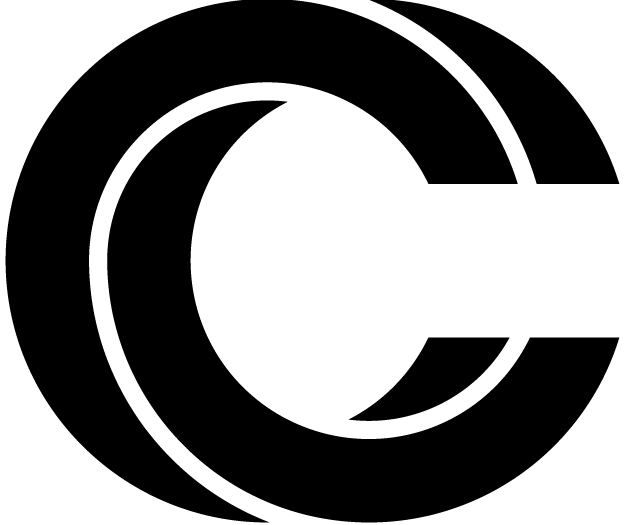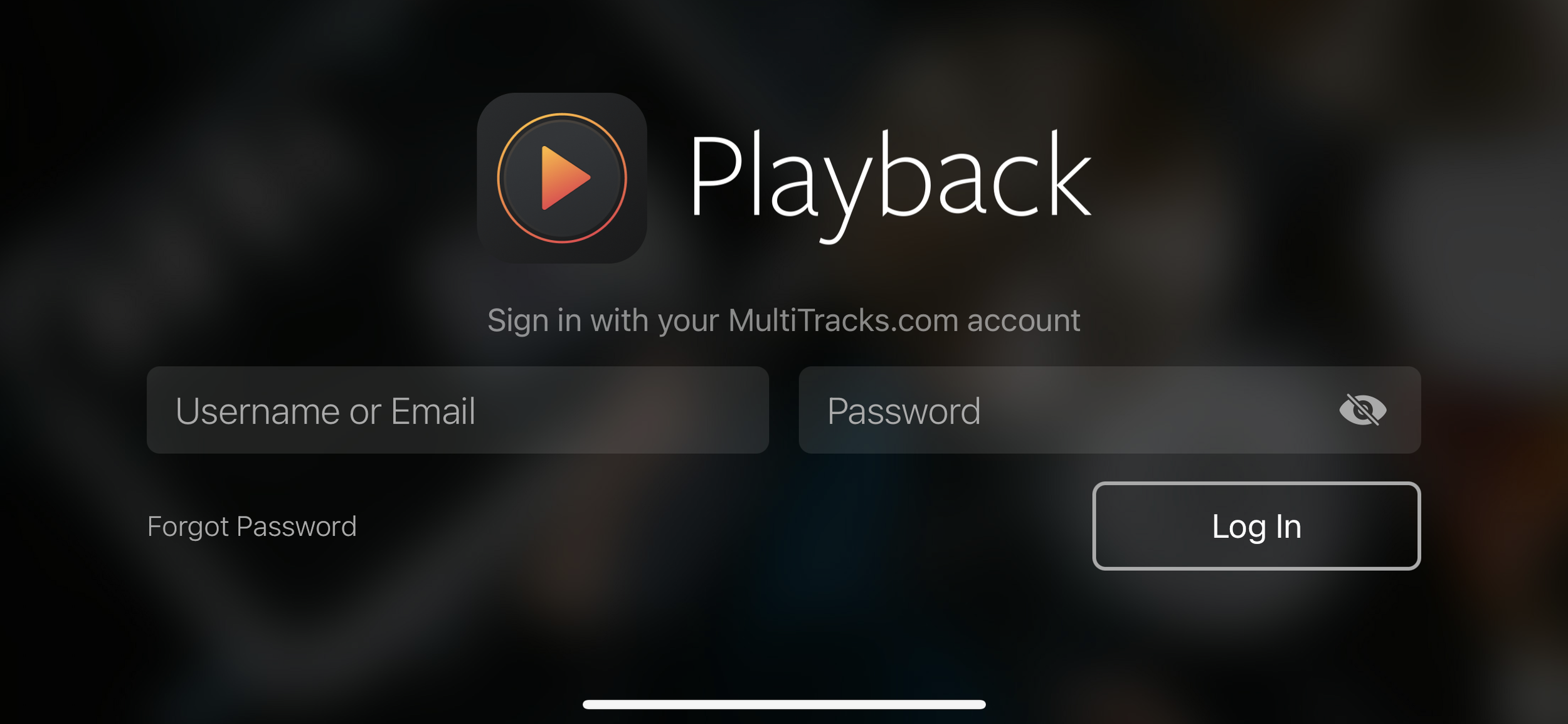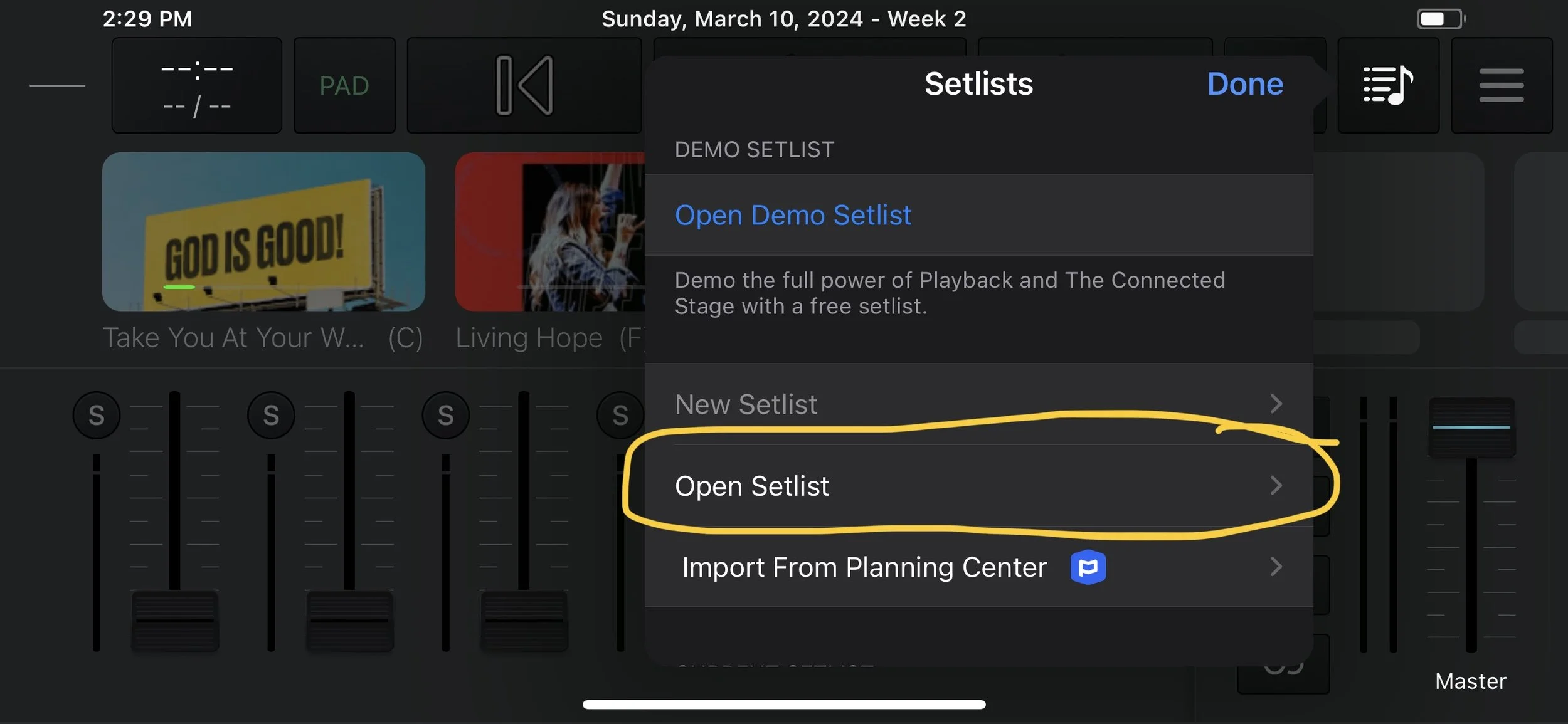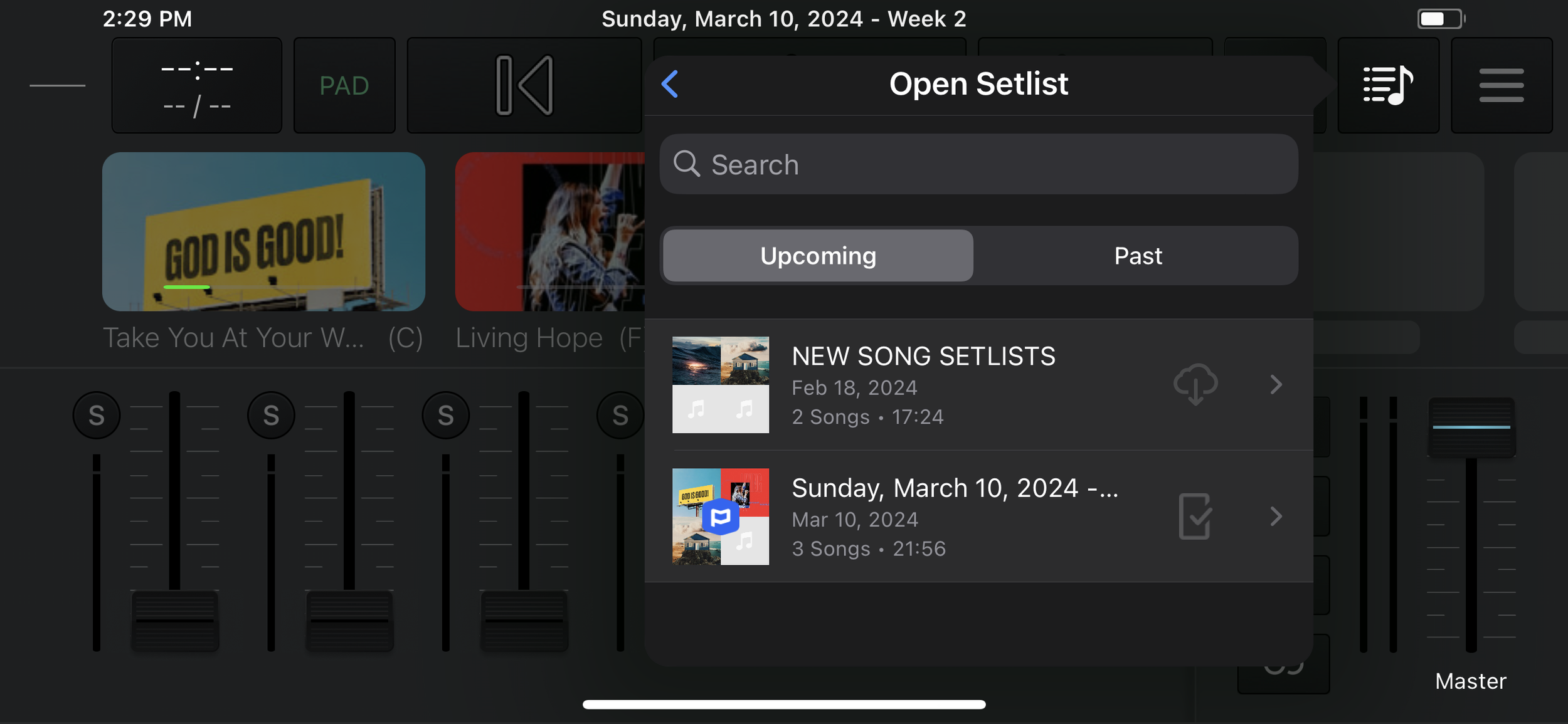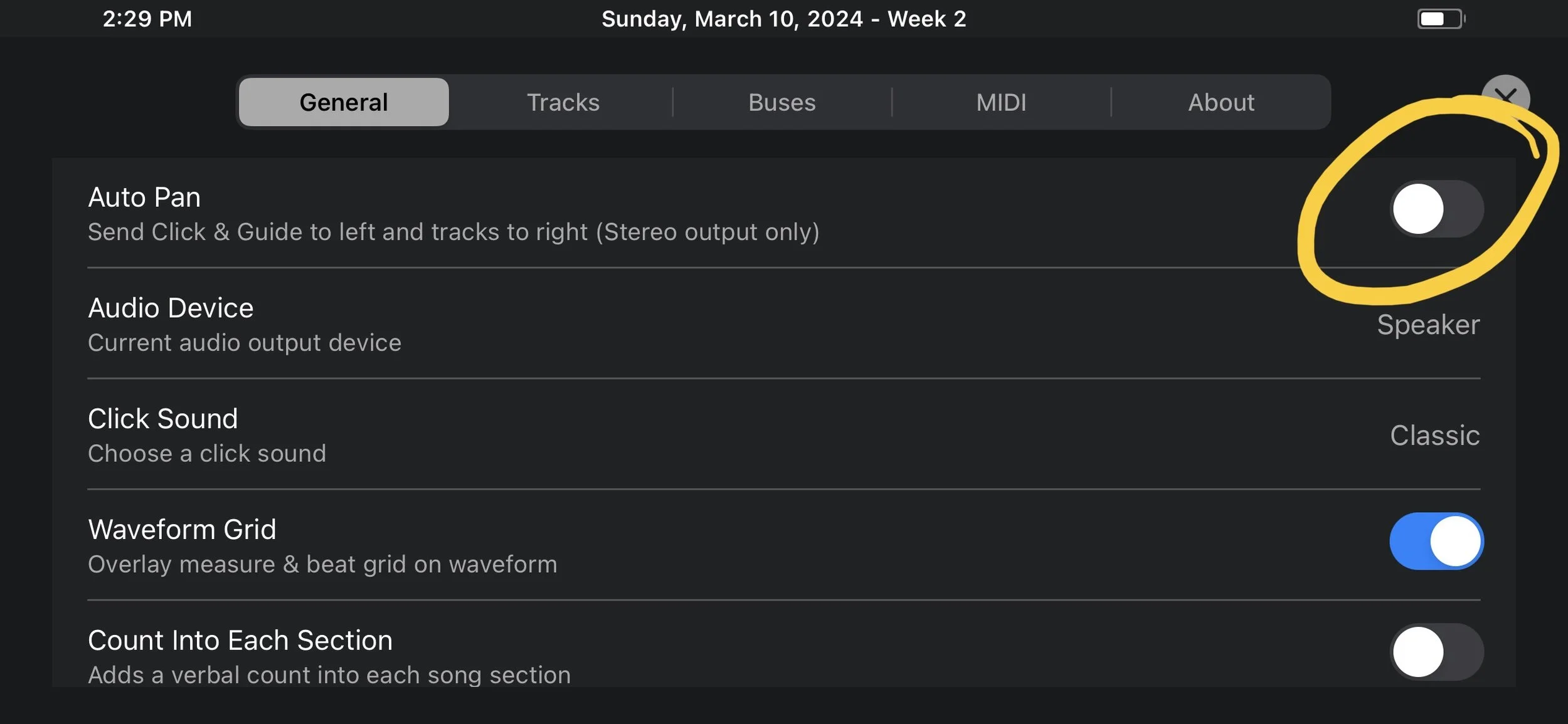GETTING STARTED WITH PLAYBACK
Step by step of how to download and get started rehearsing with the Playback app
DOWNLOADING PLAYBACK
You’ll Get an email request to join Multitracks / Playback
Click the link in the email to sign-up on the Multitracks website
Notify riley@citychurchca.com that you have finished signing up, so you can be given access to playback
Download the Playback app from your app store on your phone or computer
Open Playback and sign in with the Multitracks account you made earlier
UPDATING SETLISTS
When you have been added to a setlist you can access it from the setlists menu
Select “Open setlist” and choose from the “upcoming” selection
Now navigate to the “settings” menu
Uncheck the “Auto Pan” Feature in order to hear the tracks in stereo and not have the Guide & Click panned to one side. If it’s grey you’ll be listening in stereo